The next stage of the model was to shape the nose and add the nostrils. I first needed to select the inner nose edges and then drag them using the shift key, which copied the polygon. This started to create the nostrils but because I didn't anticipate the amount of splines I would need, I had to cut new lines and create new vertices's to give the nose shape.

There was also problems with the flow of the lines because they didn't compliment the structure a nose I was finding it very hard to make the model flow without having lots of triangular shapes in it.

After alot of 'cutting' and 'welding' I had made a flat mask of the nostrils. I then went into the left view and dragged some of the vert's out to give the nostrils some depth. The last part was to create two new polygons where the gaps for the nostrils were. Here I used the extrude tool to take the nostril cavity into the head.
Overall I was quite pleased with the nose because it was proving to be quite difficult to get the lines right, and I never thought I was going to get there. If I knew the problems I was going to encounter, I would of changed my original topology design drawings. The nose wasn't one hundred percent perfect but I will probably try and shape it better later.
 There was also problems with the flow of the lines because they didn't compliment the structure a nose I was finding it very hard to make the model flow without having lots of triangular shapes in it.
There was also problems with the flow of the lines because they didn't compliment the structure a nose I was finding it very hard to make the model flow without having lots of triangular shapes in it.


 Here I had to use my judgment to place all the
Here I had to use my judgment to place all the 



 Once the whole face was complete I selected one line shape and converted it to an
Once the whole face was complete I selected one line shape and converted it to an 
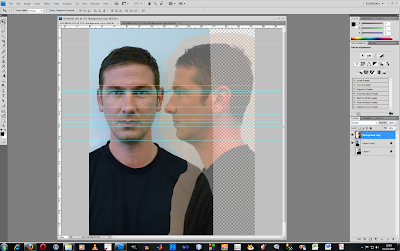 The next
The next 
