I next had to create the actual face texture. I opened up Photoshop and then imported my flattered UVW image. Next I chose a bright colour and went into the edit panel and selected 'Fill' and chose the foreground colour. Then I selected the whole background image and copied it. I then selected the 'Quick mask mode' and the screen goes blue. Next I needed to select the background and then 'Add vector mask'. Now right click and 'Apply layer mask', this finalises the mask.

Then i needed to start building up the texture by taking bits and pieces from my photo reference. I had to also make sure the photo image is a higher resolution than the new image. In the reference photo I used the Lasso tool to cut parts of the photo and them to the texture.

As I only had a reference picture for one side of the head, so I had to copy and horizontally flip the image so it could be used on the other side of the face.

Once the main parts of the face were pasted on I then had to fill in all the missing gaps by using the 'Patch' and 'Clone' tools. Here I ran into a massive problem! When the photos were originally taken the camera must of produced two different shaded pictures. In the front picture I looked quite pale, but in the side picture I looked orange/brown. This may of had something to do with the flash or the lighting in the room. Because of this when I started to use the tools to copy colour the face started to look very patchy and odd.

In the end I had to use the colour I thought was the most realistic and paint most of the face with it so the colour looked constant and uniformed and not patchy and blotchy. I know now I would need to use some brushes give the skin a better effect.
 I found that the Cellular had a very grainy finish. It didn't matter how much I played with the different parameters it stayed quite grainy and the blacks showed up a lot. So I decided to make my own bump map using the flattened face image in Photoshop.
I found that the Cellular had a very grainy finish. It didn't matter how much I played with the different parameters it stayed quite grainy and the blacks showed up a lot. So I decided to make my own bump map using the flattened face image in Photoshop. I started by adding a mid tone grey colour to a layer and then using the 'fill' to add it to the foreground. I then used the 'desaturat' in the 'Image' drop down. Then I adjusted the 'Levels' so that I got a nice representation of the colour values. Next I went into 'Filter','Other' and 'High Pass'. I then needed to next get rid of the embossing effect around the ears and chin with the 'Clone' tool.
I started by adding a mid tone grey colour to a layer and then using the 'fill' to add it to the foreground. I then used the 'desaturat' in the 'Image' drop down. Then I adjusted the 'Levels' so that I got a nice representation of the colour values. Next I went into 'Filter','Other' and 'High Pass'. I then needed to next get rid of the embossing effect around the ears and chin with the 'Clone' tool. Once this was done I went back into Max and in the bump section I selected 'Mix' which will allow me to have two maps for the bump. The first was the map I have just made and the second was the noise map I liked from before. Here I used the 'mix amount' button to blend the two maps together.
Once this was done I went back into Max and in the bump section I selected 'Mix' which will allow me to have two maps for the bump. The first was the map I have just made and the second was the noise map I liked from before. Here I used the 'mix amount' button to blend the two maps together.


 Once I was happy with the the texture I imported it into Max to see what it would look like on my model. It didn't look to bad but it needed a fine bumpy texture for the skin cells.
Once I was happy with the the texture I imported it into Max to see what it would look like on my model. It didn't look to bad but it needed a fine bumpy texture for the skin cells.






 I then
I then  Next I needed to weld all the
Next I needed to weld all the  Finally I saved the image as a
Finally I saved the image as a 




 The center of the ear had to be sunken down to make the 'Ear hole' this was done by using the bevel tool and moving the polygons towards the head.
The center of the ear had to be sunken down to make the 'Ear hole' this was done by using the bevel tool and moving the polygons towards the head. 
 The last thing part of the ear stage was to
The last thing part of the ear stage was to  The
The 



 The head was made from a sphere shape that I matched up with the side
The head was made from a sphere shape that I matched up with the side  I then used the editable poly
I then used the editable poly  Next I needed to simplify the
Next I needed to simplify the  This became quite tricky to use the geometry leading into the lips and not create any triangles. After a few attempts on the top lip I started on the bottom. Here I needed to add a couple of extra lines going down the chin so I had more geometry to work with.
This became quite tricky to use the geometry leading into the lips and not create any triangles. After a few attempts on the top lip I started on the bottom. Here I needed to add a couple of extra lines going down the chin so I had more geometry to work with. I also had to make the bottom lip have three sections, this was necessary to make the lip fatter. Once the bottom lip was done I realised that it wasn't essential to have the geometry exactly matching up for both lips as the lips would be folded into the mouth and it wouldn't cause any pinching or problems.
I also had to make the bottom lip have three sections, this was necessary to make the lip fatter. Once the bottom lip was done I realised that it wasn't essential to have the geometry exactly matching up for both lips as the lips would be folded into the mouth and it wouldn't cause any pinching or problems.


 There was also problems with the flow of the lines because they didn't compliment the structure a nose I was finding it very hard to make the model flow without having lots of triangular shapes in it.
There was also problems with the flow of the lines because they didn't compliment the structure a nose I was finding it very hard to make the model flow without having lots of triangular shapes in it.

 Here I had to use my judgment to place all the
Here I had to use my judgment to place all the 



 Once the whole face was complete I selected one line shape and converted it to an
Once the whole face was complete I selected one line shape and converted it to an 
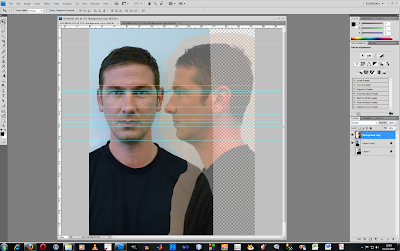 The next
The next 
